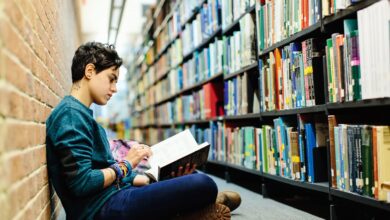How To Unlike All Songs On Spotify: A Comprehensive Guide
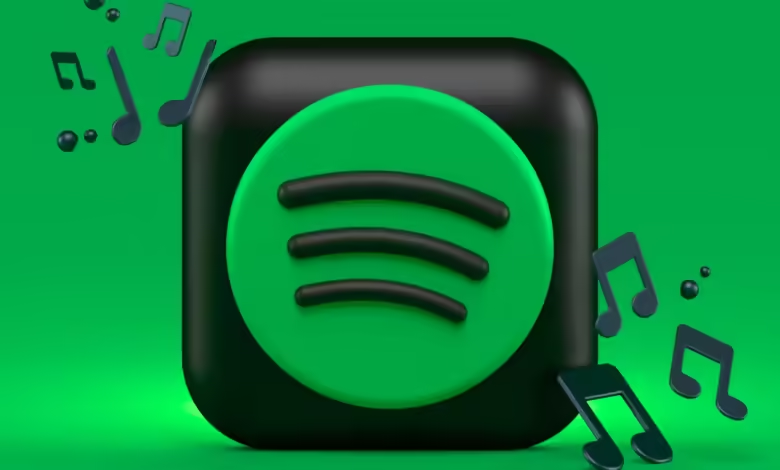
Spotify is a fantastic site that enables users to delve into a huge array of musical options. Thanks to tools that let you store and favorite songs, amassing a sizable music library is simple. But if your tastes change, you might wish to get rid of some of your favorite tunes. Unliking songs might be a crucial step, whether your goal is to organize your library, discover new music, or simply refresh your playlists. This post will help you unlike all songs on Spotify and offer helpful hints to make the process quick and pleasurable.
Why Unliking Songs Can Be Beneficial
Let’s examine the reasons why you might wish to dislike music in the first place before getting into the how-to:
- Changing Tastes: People’s tastes in music can vary a lot. You may find that songs you adored a year ago no longer speak to you, and that other artists and genres better capture your feelings right now.
- Improved Suggestions: Spotify’s algorithm is made to adjust in accordance with your listening preferences. You may assist Spotify in better understanding your preferences and making better recommendations by unliking tracks that you no longer find appealing.
- Well-Ordered Library: A poorly disorganized library might be terrifying. By removing tracks from your collection, you can organize it more efficiently and discover more music that you actually like.
Steps to Unlike Songs on Spotify
Step 1: Navigate to Your Liked Songs
You must first find your favorite songs in order to start the unliking process:
- Open the Spotify App: Open the Spotify online player or the Spotify app on your mobile device.
- Visit the library: Locate “Your Library,” usually found in the app’s lower right corner, and click on it.
- Choose Favorite Songs: There’s a “Favorite Songs” area in your library. To view every song you’ve ever loved, click this.
Step 2: Unliking Songs Individually
Spotify does not yet have a mass unliking tool, so you will have to dislike each song individually. Here’s how to do it:
- Navigate through the songs you like: Take your time going through your collection.
- Dislike a Song: Click the heart icon next to the track for every song you want to take out. At the point where the heart turns gray instead of red, the song is effectively disliked.
Even when it works, it can get tiresome to unlike a lot of songs. Here are a few tactics to help the procedure go more smoothly.
Guidelines for Efficiently Unliking Songs
- Use a Desktop Application: The desktop version of Spotify may be more effective if you have a large number of tracks that you wish to dislike. Faster operations and easier navigation are made possible by the larger screen.
- Make a Temporary Playlist: Take into consideration making a temporary playlist if you wish to save some songs but not all of them. Before disliking the remainder, drag and drop tracks you want to keep into this playlist. You can then go back to your favorites if you decide to alter your mind.
- Make Small Objectives: It can be overwhelming to unlike hundreds of music. Make tiny, doable objectives for yourself, such as unliking 20 songs at once. With this strategy, the work seems less overwhelming and you can rejoice in little accomplishments.
- Take Breaks: It’s important to take breaks if you find yourself disliking a lot of music. Removing a dislike shouldn’t be a chore because listening to music should be fun. Take a break, listen to a favorite song, and come back renewed.
- Prioritize: Unliking songs from a certain genre or artist should be your first step if you have one. This may speed up the process of reducing the song count.
Step 3: Review & Refresh Your Library
After you’ve rejected the songs you wanted, take a moment to assess your library:
- Find New Music: Use Spotify’s suggestion services with your just reorganized library. You can find music on playlists like Release Radar and Discover Weekly that better suit your taste right now.
- Follow New musicians: Take into consideration following musicians you like as you come across new music. This might assist you in creating a library that speaks to you and guarantees that you’ll be informed about their most recent releases.
- Take Part in Curated Playlists: Check out Spotify’s curated playlists, which frequently include underappreciated treasures and popular tunes. By listening to these playlists, you can discover new musical genres.
Conclusion
It can seem like a difficult effort to unlike music on Spotify, particularly if you have a big library. But with a well-thought-out plan and a few useful pointers, you can quickly organize your library to make room for fresh sounds that accurately capture your musical journey. You’ll be well on your way to having a more customized listening experience, so grab your device, settle in, and begin unliking songs! Enjoy your music!
About 99math:
In the ever-evolving world, 99Math explains and guides everyone to improve the audience’s lives. Our journey began with a simple yet profound vision. With 15 years of experience, we provide expert reviews, news, and information about brainstorming games, puzzles, technology, fun, and many more to help you find exactly what you are looking for.